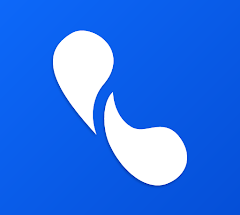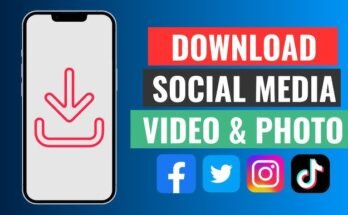Table of Contents
In the digital age, keeping your contacts safe and accessible is essential. Whether you’re switching phones, changing service providers, or just creating a backup, knowing how to copy contacts from an Android phone to a SIM card can be incredibly useful. This process ensures that your important contact information remains intact and readily transferable between devices without the need for cloud syncing or third-party apps.
While Android phones offer a variety of ways to manage contacts—from Google synchronization to cloud-based backups—the classic method of storing contacts on a SIM card remains relevant. This guide covers everything you need to know about copying contacts from your Android phone to a SIM card, the benefits, limitations, and alternatives.
What is the Copy Contacts from Android Phone to a SIM Card?
Copying contacts from an Android phone to a SIM card means transferring your contact list—names and phone numbers primarily—from your device’s internal storage or cloud account (like Google Contacts) to the SIM card inserted in your phone. Once contacts are saved to the SIM, they become portable and can be accessed by simply inserting the SIM into another phone.
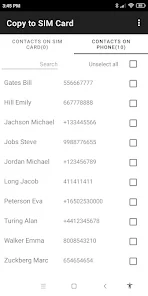
This process is especially helpful in scenarios like:
Changing or upgrading phones
Switching to a basic feature phone
Traveling internationally and using a local SIM
Creating a quick offline backup
Unlike cloud services that require internet access, SIM card storage is physical and independent of network connections.
How to Copy Contacts from Android Phone to a SIM Card
Copying contacts may vary slightly depending on your Android version and manufacturer (Samsung, Xiaomi, OnePlus, etc.), but the basic steps are similar:
Step-by-Step Guide:
1. Open the Contacts App
Most Android phones have a default “Contacts” or “Phonebook” app. Open it to access your saved contacts.
2. Select Contacts
You can select individual contacts or use the “Select All” option depending on your phone’s UI.
3. Tap the Menu or More Options
Tap the three-dot menu icon (usually top right) and look for “Manage Contacts”, “Import/Export Contacts”, or similar.
4. Choose Export Option
Choose “Export” → “Export to SIM card”. If you have dual SIMs, you may be asked to choose the correct SIM card.
5. Confirm & Export
Confirm the action and wait. Exporting may take a few minutes depending on the number of contacts.
For Samsung Phones:
Settings > Contacts > Manage Contacts > Export > Export to SIM
For Xiaomi / Redmi / Poco Phones:
Contacts App > Settings > Import/Export Contacts > Export to SIM
For OnePlus / Oppo / Realme:
Contacts App > Settings > SIM card contacts > Import/Export > Export to SIM
Features of Copy Contacts from Android Phone to a SIM Card [Completely Detailing]
Copying contacts to a SIM card offers several distinct features. While the functionality is basic compared to cloud-based contact management, it offers convenience in specific scenarios.
| Feature | Description |
|---|---|
| Offline Accessibility | Contacts on a SIM card do not require an internet connection. |
| Portability | Easily transfer your SIM to another phone to access contacts. |
| Backup Functionality | Acts as a basic backup option for critical contacts. |
| No Third-Party Apps Needed | Built-in Android settings can handle the task. |
| Selective Export | Choose specific contacts to export if needed. |
| Compatibility with Feature Phones | Ideal for migrating to non-smartphones that don’t support cloud sync. |
| Lightweight Data | Only name and phone number are copied, which ensures quick transfer. |
| Universal Format | SIM contacts follow a universal format recognized by almost all phones. |
Pros of Copy Contacts from Android Phone to a SIM Card [Use Table]
| Pros | Details |
|---|---|
| Simple Process | Easy to follow, even for non-tech-savvy users. |
| Device-Independent | Contacts are accessible on any phone that supports SIM contact reading. |
| Offline Backup | Doesn’t rely on internet, cloud, or apps. |
| Quick Access | Contacts load instantly from SIM without syncing delays. |
| Great for Minimalists | Only stores names and numbers, perfect for users who prefer basic info. |
| Useful for International Travel | Helps save local contacts when using a local SIM card. |
| Works Without Google Account | No need to log into Google or other services. |
| Emergency Contact Access | If your phone is broken but SIM is intact, contacts can still be recovered. |
Cons of Copy Contacts from Android Phone to a SIM Card [Use Table]
| Cons | Details |
|---|---|
| Limited Storage | SIM cards typically store only 100–250 contacts. |
| No Multimedia or Email Info | Only basic details like name and number are stored—no photos, addresses, or emails. |
| No Grouping or Labels | Advanced organization features from cloud services are lost. |
| Duplicate Entries Risk | SIM contact format may create duplicates on sync. |
| Slower Search | No smart search or suggestions like in cloud-based systems. |
| No Auto-Sync | Changes made aren’t synced unless re-exported. |
| Risk of Overwriting | Mistakes can result in overwriting existing SIM contacts. |
| Hard to Backup SIM Itself | If SIM is damaged or lost, contacts are gone unless exported again. |
Copy Contacts from Android Phone to a SIM Card Alternatives [Use Table]
If you’re looking for alternatives to copying contacts to a SIM card, the following methods may offer more features and flexibility.
| Alternative | How It Works | Benefits |
|---|---|---|
| Google Contacts Sync | Sync contacts to your Google account. | Unlimited storage, auto-backup, email/photo support. |
| Export to VCF File | Export contacts as .vcf and store on phone or cloud. | Easy transfer between devices via email or cloud. |
| Samsung Smart Switch | Transfer data between Samsung phones. | Copies contacts, messages, media, and more. |
| Bluetooth Transfer | Share contacts over Bluetooth to another phone. | Simple wireless method. |
| Third-Party Apps (e.g. My Contacts Backup) | Apps that back up contacts to email or cloud. | User-friendly, export options, secure cloud storage. |
| Use of SD Card | Export contacts to an SD card. | Physical backup; easy to move between phones. |
| Cloud Storage Apps (e.g. Dropbox, OneDrive) | Store exported contact files in the cloud. | Accessible from any device, anywhere. |
| Email VCF File | Email yourself the contact file. | Quick and convenient transfer method. |
Copy Contacts from Android Phone to a SIM Card: Tips & Best Practices
Here are some best practices to make sure your contact copying is successful and efficient:
Clean up contacts before exporting—delete duplicates and irrelevant entries.
Backup contacts to Google or a .vcf file before exporting, just in case.
Check SIM storage limit—most can store a few hundred contacts only.
Avoid overwriting existing SIM contacts—double-check options before confirming.
Use “Select All” only when you’re sure all contacts are relevant for export.
After export, test by inserting SIM into another phone to ensure contacts transferred correctly.
Repeat periodically if you continue saving contacts to your device.
Conclusion
Copying contacts from your Android phone to a SIM card may seem like an outdated method, but it remains highly relevant for users who prefer physical backups, switch phones frequently, or use basic handsets. With just a few simple steps, you can transfer critical contact information in minutes—without the need for an internet connection or additional apps.
However, while it’s a useful tool, it does come with limitations such as lack of multimedia storage and restricted capacity. Therefore, it’s essential to understand both the advantages and disadvantages, and in many cases, combine this method with more modern alternatives like cloud sync for maximum security.
Ultimately, the choice between SIM storage and cloud storage depends on your needs. Whether you’re a frequent traveler, a minimalist user, or someone who just wants a simple backup—knowing how to copy contacts from Android to SIM is a smart move.